Transform your instrument
into a powerful controller
Digitaize Connect is the powerful control station for your Digitaize Smart Instrument.Seamless DAW integration, dedicated controllers. Customise the way you want to digitaize your playing style and let your creativity take center stage.
What’s new
How to use Digitaize Connect

COMPLETE CONTROL
Pitch-To-MIDI,
Motion tracking
Experience the most reliable Pitch-to-MIDI conversion available. of Digitaize mapping technology directly into an acoustic violin. Experience the most advanced real-time caption of playing gestures available and unfold a completely new creative potential.
Your sound,
straight to your DAW
Capture your instrument in high quality digital audio. Explore your sound, record your next song, playback live performances. Effortlessly.

Get Inspired

YOUR POCKET CONTROL
Digitaize App
Connect Digitaize instruments to your phone and access all settings on the fly. Make music directly from your smartphone or tablet.


DOWNLOADS
Digitaize Connect
Latest release: 06.06.2023
Warning: Attempt to read property "post_status" on null in /home/audition/domains/digitaize.eu/public_html/wp-content/plugins/download-manager/src/User/Login.php on line 271
Warning: Attempt to read property "post_status" on null in /home/audition/domains/digitaize.eu/public_html/wp-content/plugins/download-manager/src/User/Login.php on line 271
Windows:
Mac:
Latest release: 06.06.2023
Smartphone App
coming soon…


SPECIFICATIONS

Intel Macs (i5 or higher): macOS 10.15, 11, 12 or 13 (latest update)
Apple Silicon Macs (via Rosetta 2 & natively on ARM in Standalone or in hosts that support it): macOS 11, 12 or 13
(latest update)

Windows 10 or 11 (latest Service Pack), Intel Core i5 or equivalent CPU, 2 GB RAMGraphics hardware
support for Direct 3D 11.1 (Feature Level 11_0) or higher4 GB RAM (6 GB recommended for large KONTAKT
Instruments)
SUPPORTED INTERFACES

macOS (64-bit only): Stand-alone, VST3, AU, AAX

Windows (64-bit only): Stand-alone, VST3, AAX
SMARTPHONE & TABLET

iPhone: Requires iOS 14.0 or later. iPad: Requires iPadOS 14.0 or later.

Android: Requires Windows 10 or higher
DigitAize Software Version changes:
DigitAize Bundle Ver. 4.1, released on 06.12.2022
New Features:
- Create & Edit Custom Presets for all Midi Settings
- Switch between the presets remotely thru midi program change
- midi cc assignment helper tool: select exclusively a DigitAize controller to be assigned within any DAW
- more control over the fingerboard data acquisition – now you can choose the midi-notes sensibility between fast and robust
-fingerboard calibraton wizard: new, improved algorithm
Bug Fixes / Improvements:
- Open string detection in bow mode is now more reliable
- Note detection improvements
- Stability and performance improvements
DigitAize Bundle Ver. 4.0, released on 04.05.2022
Mac/Windows:
- new, redesigned Settings Window with many new tools for even better control over the midi processing
- Major app performance improvements on windows and mac
- pitch bend fix
- open string detection improvements
- audio driver conflicts fix on windows
- firmware update tool bug fixes
- and many more..
DigitAize Bundle Ver. 3.1, released on 24.02.2022
Mac/Windows:
- bug fixes, stability improvements
DigitAize Bundle Ver. 3.0, released on 27.01.2022
Windows:
- resolved conflicts when installing the software when several users are present on the computer.
- bug fixes, stability improvements
DigitAize Bundle Ver. 2.9.9, released on 24.01.2022
Windows:
- added an authentication issue while installing the package.
DigitAize Bundle Ver. 2.9.8, released on 04.12.2021
Mac/Windows:
- fix a bug that could prevent from connecting some of the DigitAize modules
- fix proper display of text on some Windows computers.
DigitAize Bundle Ver. 2.9.7, released on 23.11.2021
Mac/Windows:
- fixed issues with version conflicts (Mac/windows)
- fix installing usb drivers on some older computers (windows)
DigitAize Bundle Ver. 2.9.6, released on 17.11.2021
Mac/Windows:
- improved Digitaize operation in Bluetooth MIDI mode
- improved microphone audio quality
- added compatibility with Mac M1 processors
- added open-strings detection in DigitaizeSound
- improved performance on Windows/Mac
- and much more..
DigitAize Bundle Ver. 2.0.4, released on 28.06.2021
Mac/Windows: bug fixes and stability improvements
DigitAize Bundle Ver. 2.0.4, released on 30.11.2020
DigitAize initial version release