Installation Guide
4. Installation
The installer will start installing the software and run all scripts
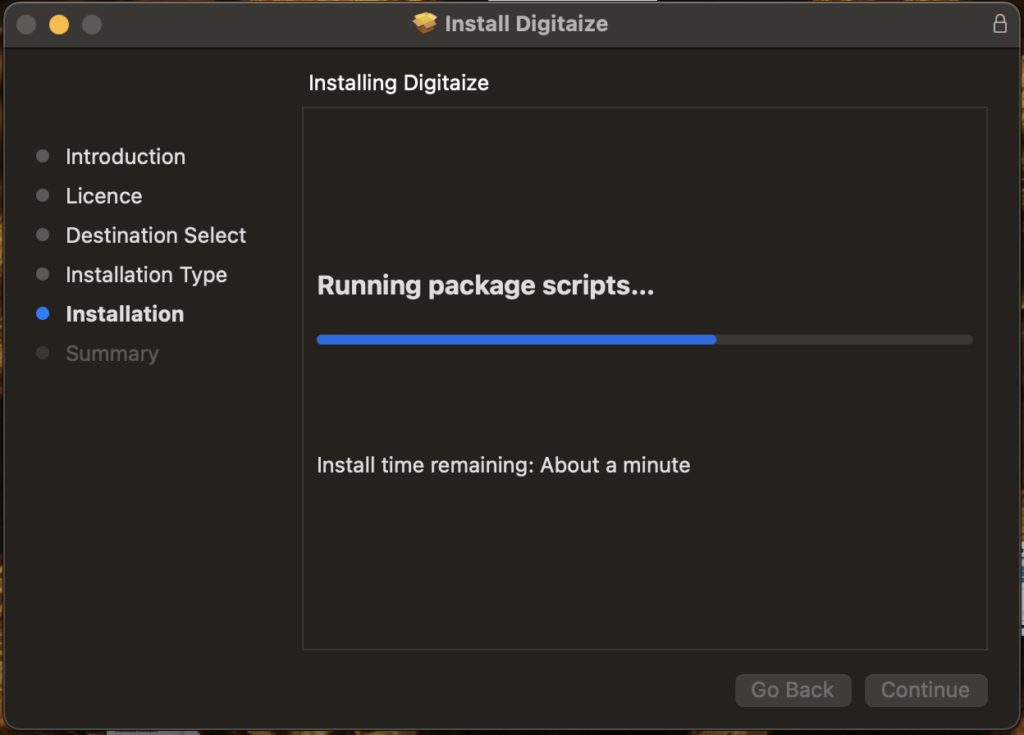
5. Restart Computer
You successfully installed the Digitaize Bundle
If prompted, please restart your Computer to complete the installation
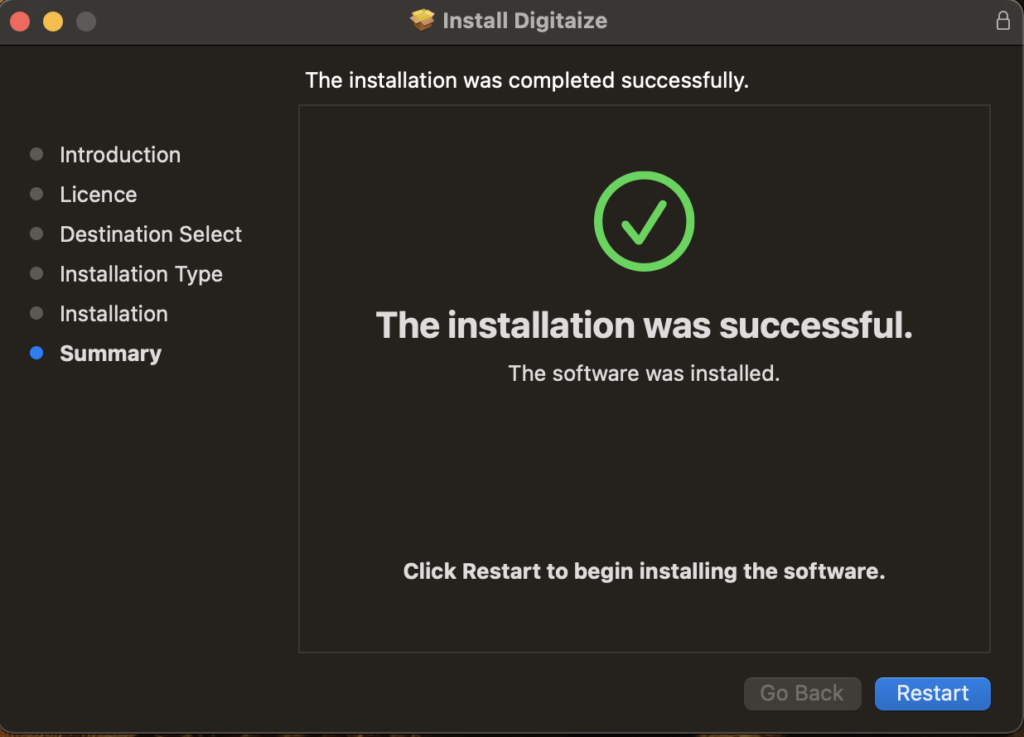
INSTALL DigitAize on WINDOWS
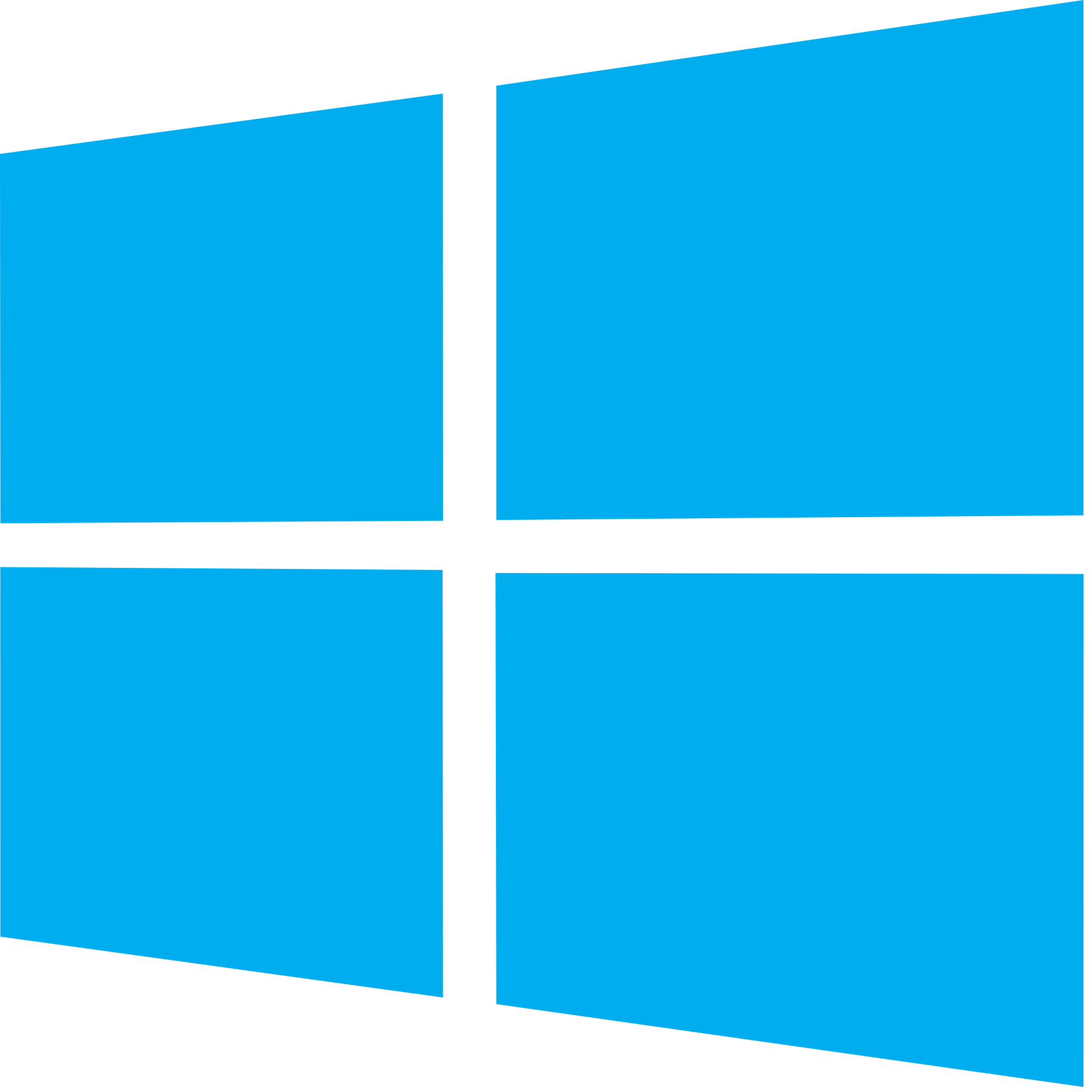
1. Launch DigitAize_Installer.exe
Make sure to have ADMIN rights on the computer
To avoid conflicts during the installation and setup, please turn off your Antivirus temporarily
Make sure to NOT plug the Digitaize USB Hub in or turn the DigitAize Violin on during installation
Once installed, you might start your Antivirus again and grant exemptions to the Apps Digitaize Connect, Digitaize Sound and Digitaize Bridge
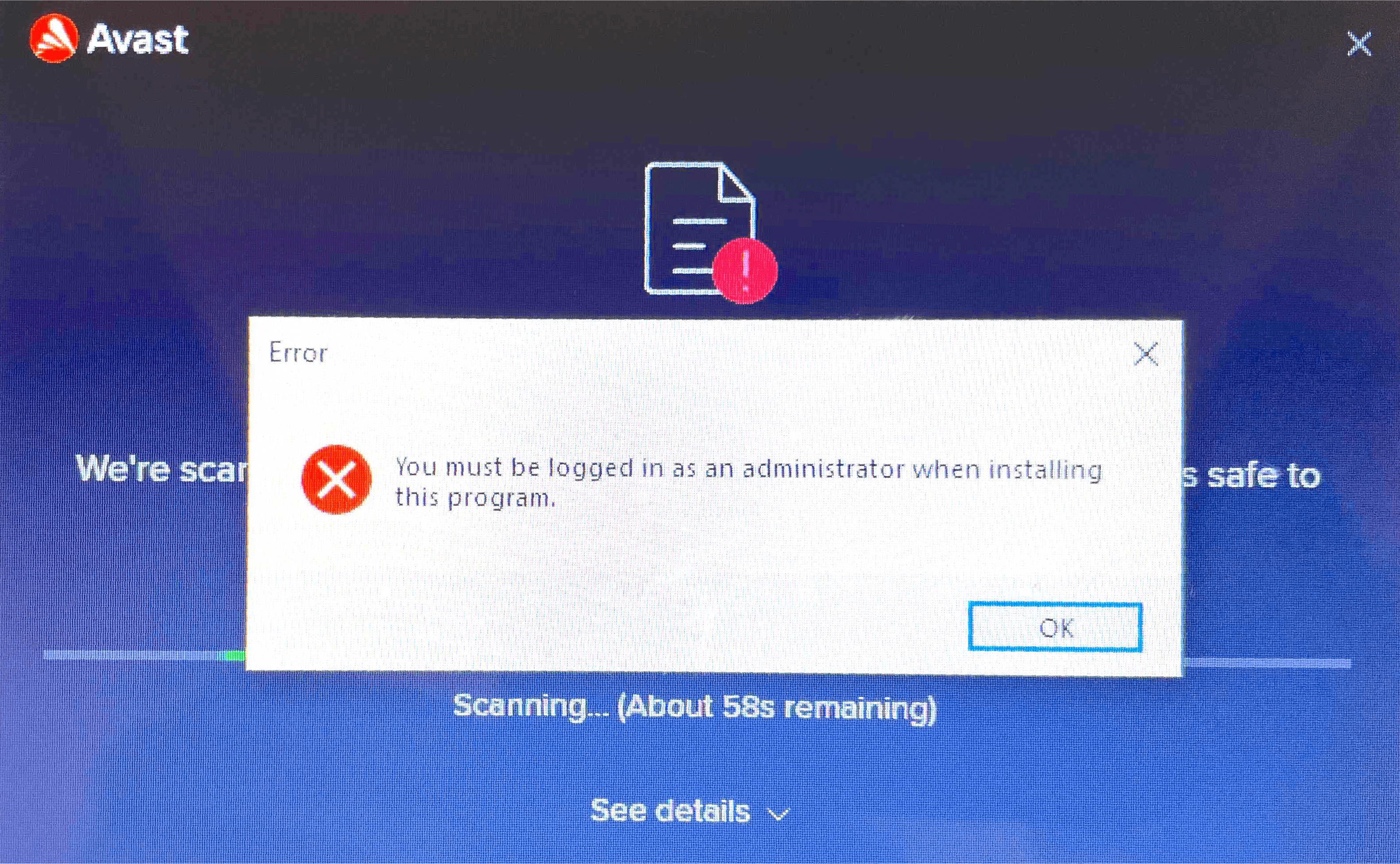
2. Don’t mind OS malware alerts
Your browser, OS Firewall or antivirus might try to stop you from downloading, installing and running Digitaize Softwares.
Please make sure to grant all rights to Digitaize in order to complete installation

3. Inside the installer
Agree to the End User License Agreement for DigitAize
You can access the DigitAize EULA also here
Go through the next steps of the installer by clicking on NEXT
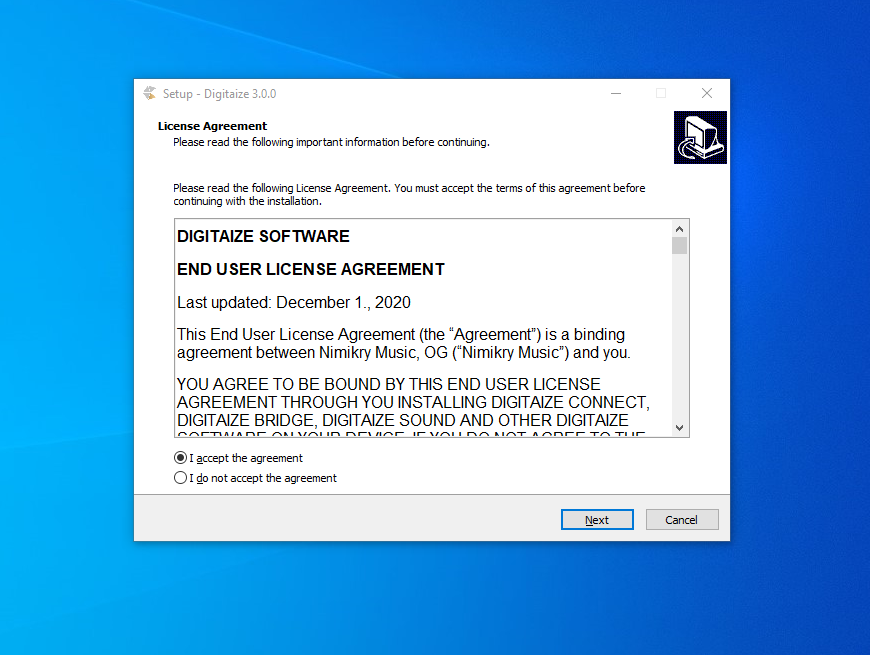
4. Install Digitaize Software Bundle
Complete the installation
Restart your computer
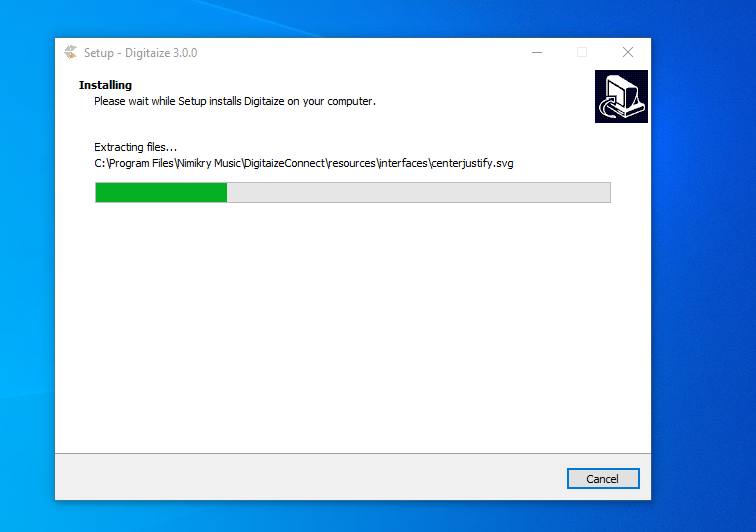
5. Allow Firewall upon start
Allow the Defender Firewall to run all dependencies
Insert your USB Hub into the computer
Turn you instrument on
Get started with the Setup
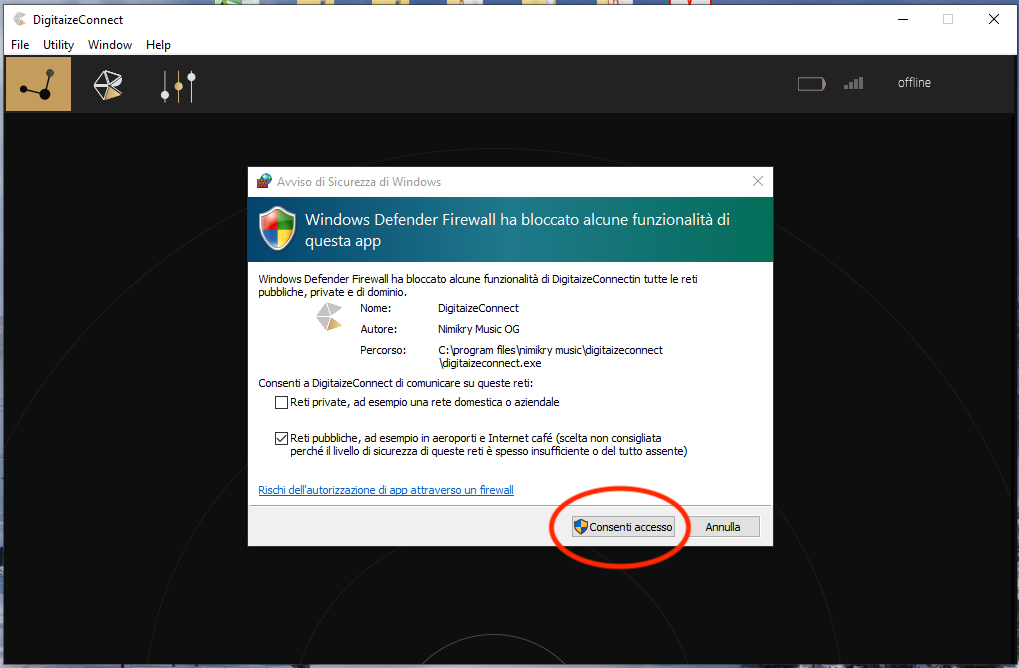
Digitaize Connect – First Start
1. Turn on Digitaize, start the App
- Shortly press the button next to the USB port on the fingerboard of your Instrument. A LED starts blinking green.
- Plug the Digitaize USB Hub to your computer.
- Start the DigitaizeConnect App (you will find it as a shortcut on your desktop, or under the following paths:
Windows: c:/Program Files/Nimikry Music/DigitaizeConnect/DigitaizeConnect.exe
Mac: /Applications/DigitaizeConnect.app

2. Register Device
After your instrument is connected, a pop-up window will appear automatically.
- Choose a name for your instrument.
- Select the instrument type.
- Click on the GET STARTED button
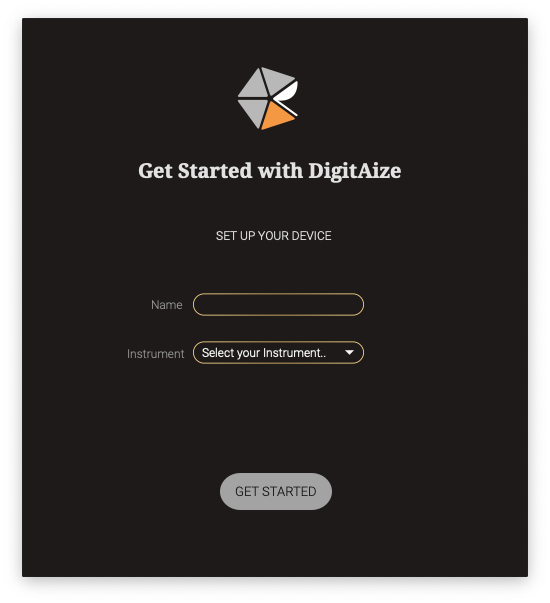
3. Firmware Update
After you registered your instrument you might be prompted to update the firmware on your device. Do not ignore this step, as only having the most recent firmware version guarantees the best experience with the Digitaize system.
Read more about the firmware update steps.
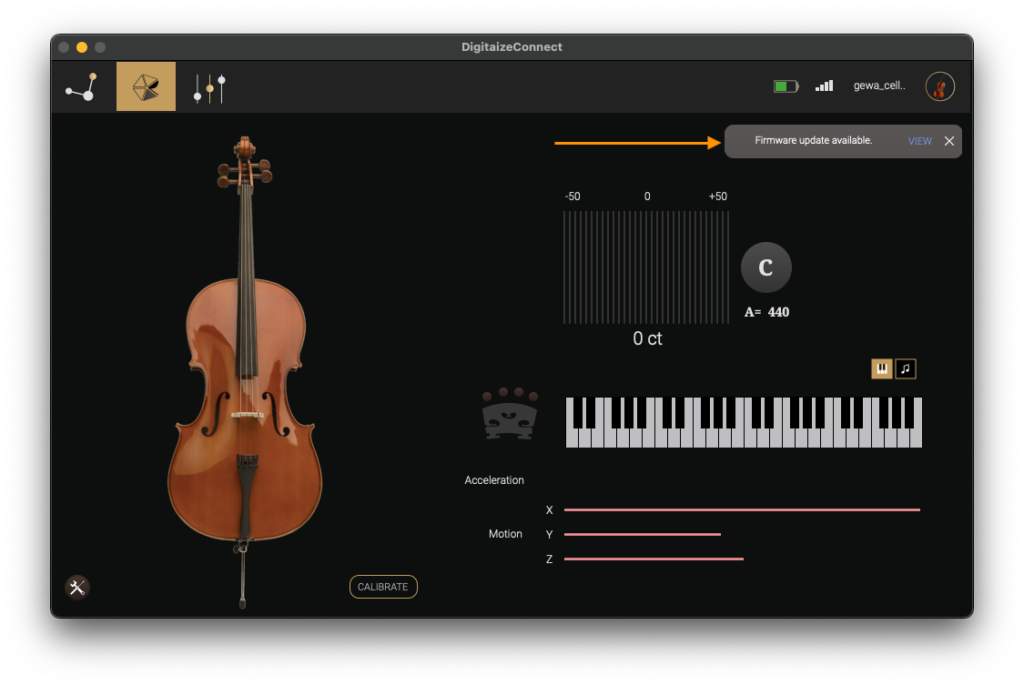
4. Calibration
The calibration is needed to map the sensor fingerboard to your specific instrument. It is done by correlating the data acquired from the sensor to the resulting pitch. It is a sort of tuning of the digital system.
Read more about the calibration.
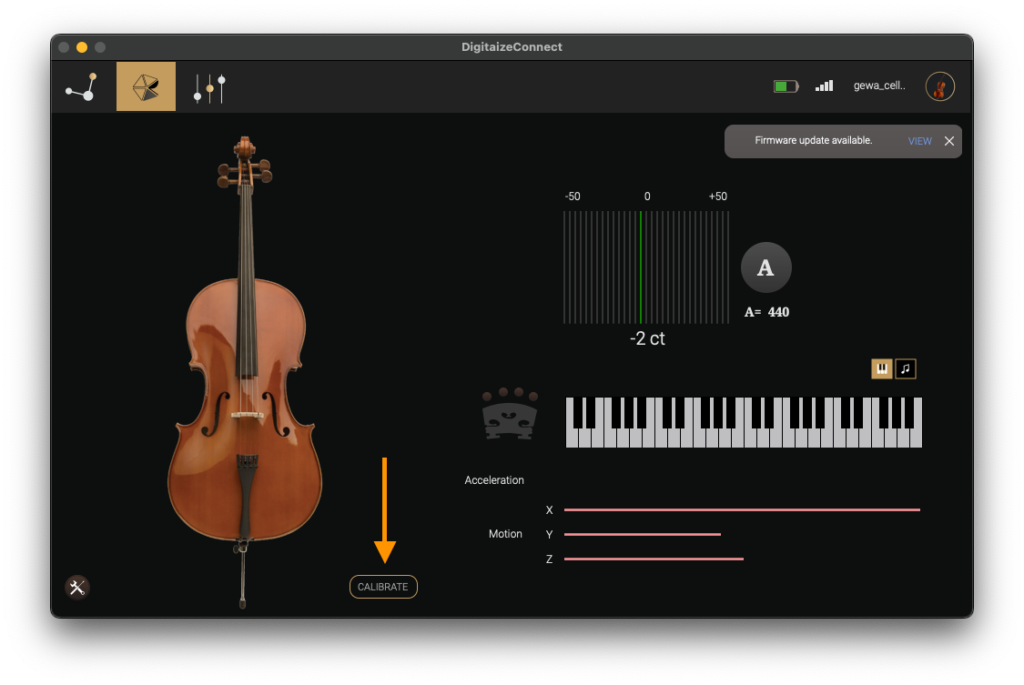
5. Configure MIDI
In the Setting Section of the app you can choose the midi routing of the individual strings, set up the sensitivity of the capturing system as well as choose between the Tap/Bow modes. From now on your instrument is available as a Virtual Midi Port and can be accessed from any DAW. NOTE: keep the DigitaizeConnect app open while playing to maintain the connection.
Read more about the Midi features.
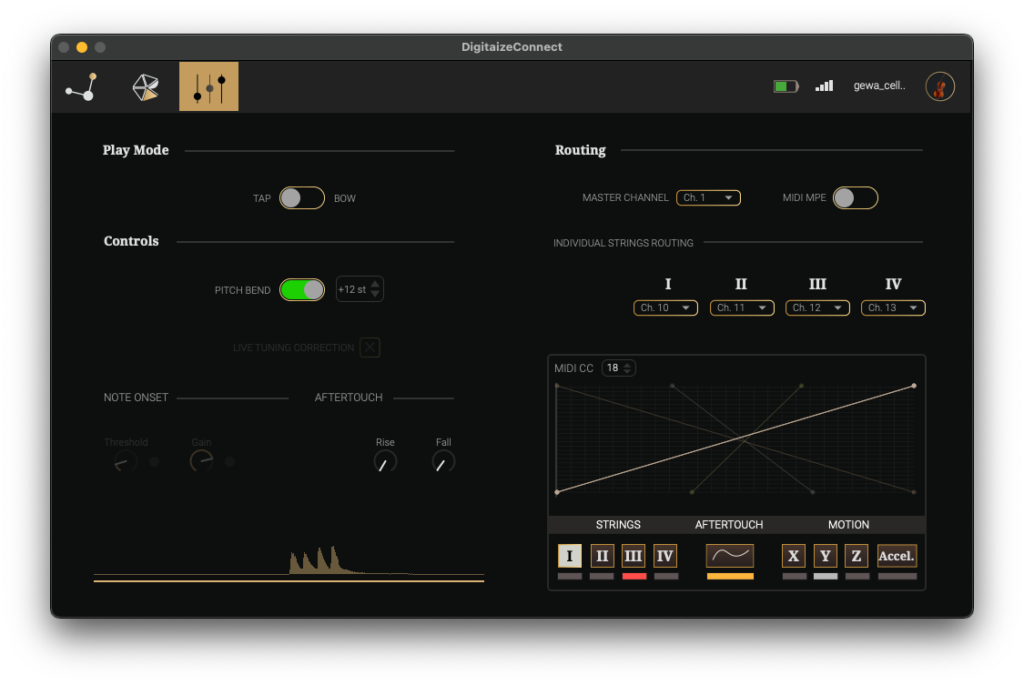
6. Enjoy playing with Digitaize!
You’re ready to start using your instrument.
Additional resources:
Digitaize Connect – Overview
DigitaizeConnect App is the invisible bridge connecting Digitaize to any computer and thus creating a virtual midi port. It allows infinite customization of all MIDI and OSC data.
This receiver software allows to manage multiple instruments and manage their parameters separately. Controlling virtual sounds and synthesizers, performing real-time notation and controlling live-parameters with the instrument are only few of the possibilities of this app.
Instrument Window
Instrument Window
Settings -> OSC
- Activate OSC sender
- Set-up the OSC sending port number.
- Read out the OSC addresses.
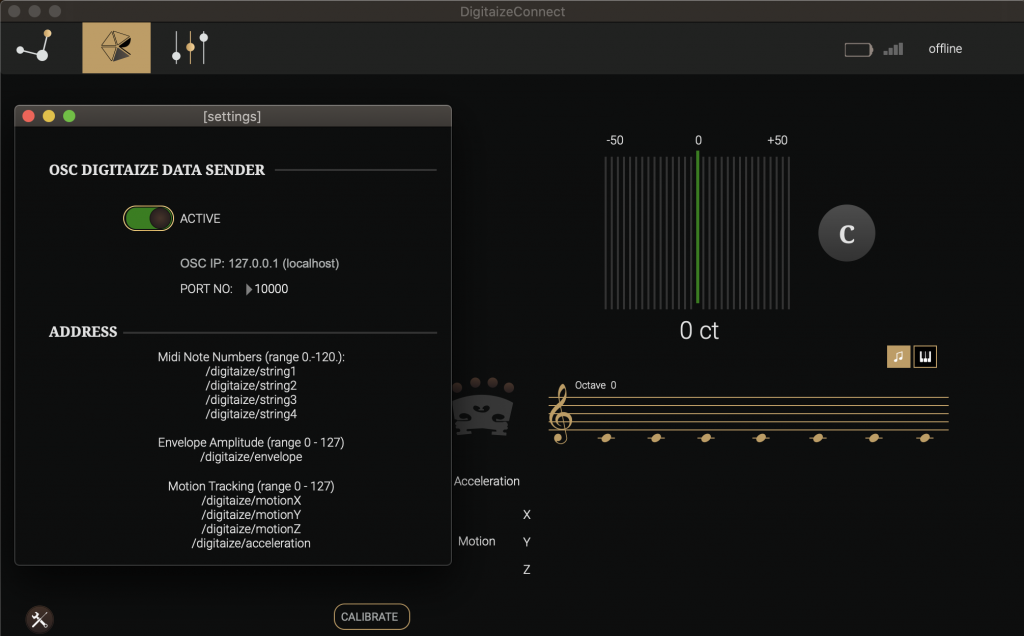
MIDI WINDOW
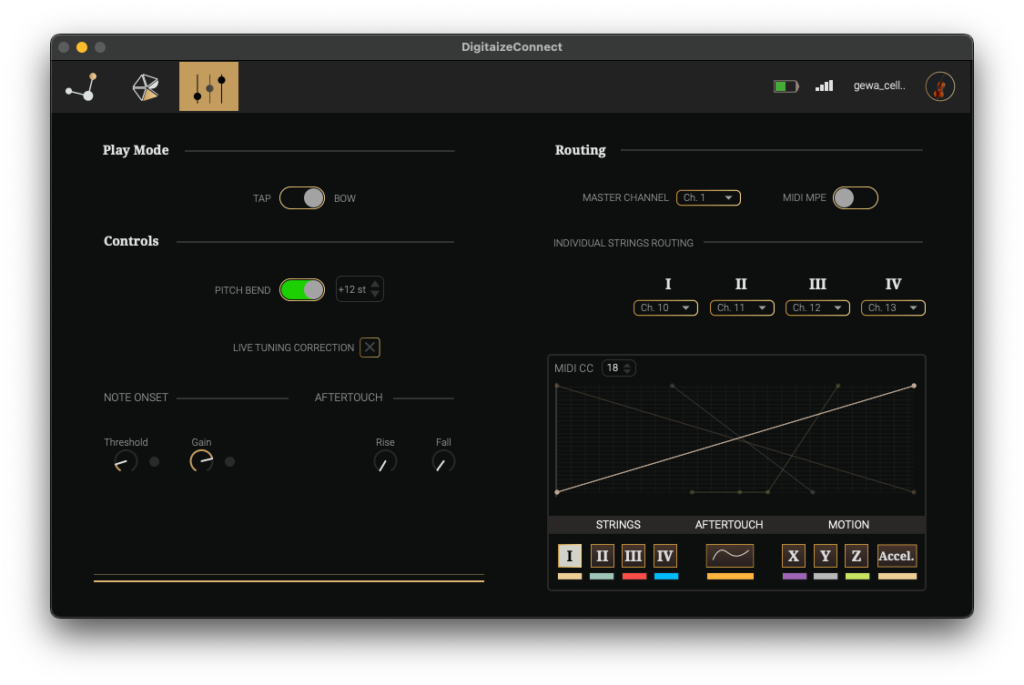
Play Mode
TAP – a midi note is triggered as soon as the finger gets a contact with the fingerboard, i.e. presses a note on it; this mode is ignoring the instrument’s amplitude and always sends a velocity of 127 for any note-on message. Please note that in this mode the detection of the open strings is disabled.
BOW – a midi note is triggered only if this note is physically sounding on the instrument, thus the bowing dynamic is crucial for triggering the note-on messages as well as their velocities.
Controls
PITCH BEND – this parameter plays a crucial role in the DigitAize system. Pitch bend allows a flawless change of the pitch while sliding throughout a single string without triggering a new midi note-on messages every half-tone step.
IMPORTANT: It is crucial to set the pitch bend range to the same value as the destination synthesizer/sampler in your DAW
LIVE TUNING CORRECTION – If enabled, analyses the sounding pitch vs. calibrated pitch and corrects the difference in real-time. Works well in environments free from loud background noises. This option is available in connection with BOW mode.
Note Onset
THRESHOLD – set the velocity that has to be reached in order to trigger a new note on. Turn it up when playing in a loud environment to avoid unexpected note triggering, or if you want to get very short note attacks with quick release times. For more legato-like sound you might want to go down with this setting.
NOTE: this setting works independently from the Midi Onset Gain knob, which is scaling the note-on velocity “post” threshold.
GAIN – it multiplies the midi note input velocity in range of *0.5 to *4
Aftertouch
RISE – it smooths out the attack time of the input amplitude of the instrument.
FALL – it smooths out the release time of the input amplitude of the instrument.
Midi Notes Routing
MIDI MODE – DigitAize can operate in 2 different modes:
- MIDI 1.0 – in this mode (default) user can decide on which master track all strings of the instrument are being sent (with common pitch-bend for all strings), as well as sending each individual string to a different channel.
Note: please make sure not to select the same midi channel for master/individual strings as this might lead to broken midi messages being sent! - MIDI MPE – when enabled, all instrument strings are treated as separate voices, which gives a great advantage when using individual pitch-bend information within one software synthesizer.
MASTER CHANNEL – all midi data from DigitAize is sent on the selected channel.
Note: if you turn off this channel, the MIDI CC data will still be sent through midi channel 1. The individual midi cc controllers can be then switched off individually, if needed.
INDIVIDUAL STRINGS ROUTING – each string midi note and pitch bend data can be routed to a different midi channel, starting with the String I which is the highest string on a given instrument (f.e. Violin String I = E string).
Midi CC Assignments/scaling
All sensor data available in DigitAize can be sent as Midi CC. In the upper left side of the Midi CC section, a Midi CC controller number can be adjusted to the currently selected sensor. The function table scales the input values to any user defined curve. To add a new point onto the table, simply click with the mouse anywhere within the display and a new point will be generated. To move the point, click and drag it. To remove a point, press the SHIFT key and while holding it, click on the desired point. To enable/disable sending individual Midi CC messages click on the gray rectangle below the sensor names (the Motion Y is enabled per default).
Utilities
Open Utility in the main bar and click to see the full list of additional features.
Settings – open the OSC / extras setting window
Digitaize Support Centre – open the support website
Check for updates – check for the newest version of this software
Export App Log File – If you experience any issues with the DigitAize you can export a log file and attach it to your contact support form.
Firmware Update Tool – a built-in tool for updating the USB-HUB and Unit’s firmware
Restore Defaults – remove all known units (an app restart is needed after doing it)

Read the User Manual for more detailed informations.
Digitaize Connect – Calibration procedure
The calibration is needed to map the sensor fingerboard to your specific instrument. It is done by correlating the data acquired from the sensor to the resulting pitch. It is a sort of tuning of the digital system.
At the end of this procedure, the system will collect enough data to allow you control virtual sounds in any DAW and get the same resulting pitch from the software as from your instrument.
NOTE: this is the most important part of the DigitAize Setup. You can repeat it at any moment from the DigitAize Connect Main Window “Calibrate” button.
It is highly recommended to get accustomed to this procedure and repeating it once in a while. Especially if you note some incoherences in the digital translation.
1. Scan the Sensor
Place your instrument down and let the system scan your sensor. Make sure not to touch the fingerboard while in this step.
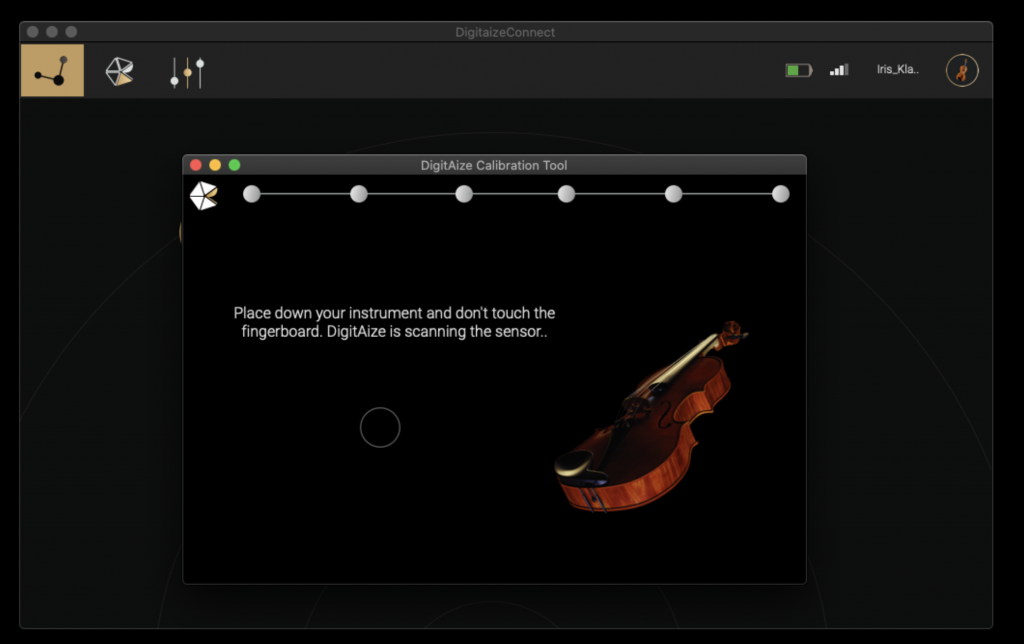
2. Select your concert pitch
Please provide your concert pitch. You will be asked to tune the instrument at the given pitch in the next step. The default pitch for most music software applications is A = 440 Hz.
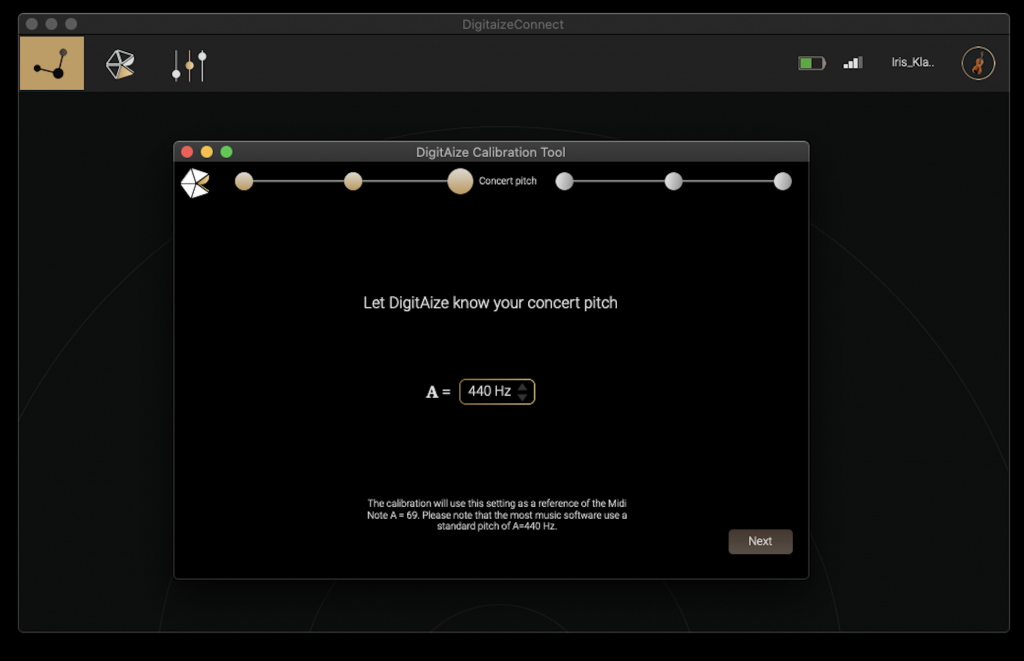
3. Tune your instrument
Tune your instrument – each string separately. Once you’re done you can proceed to the next step.
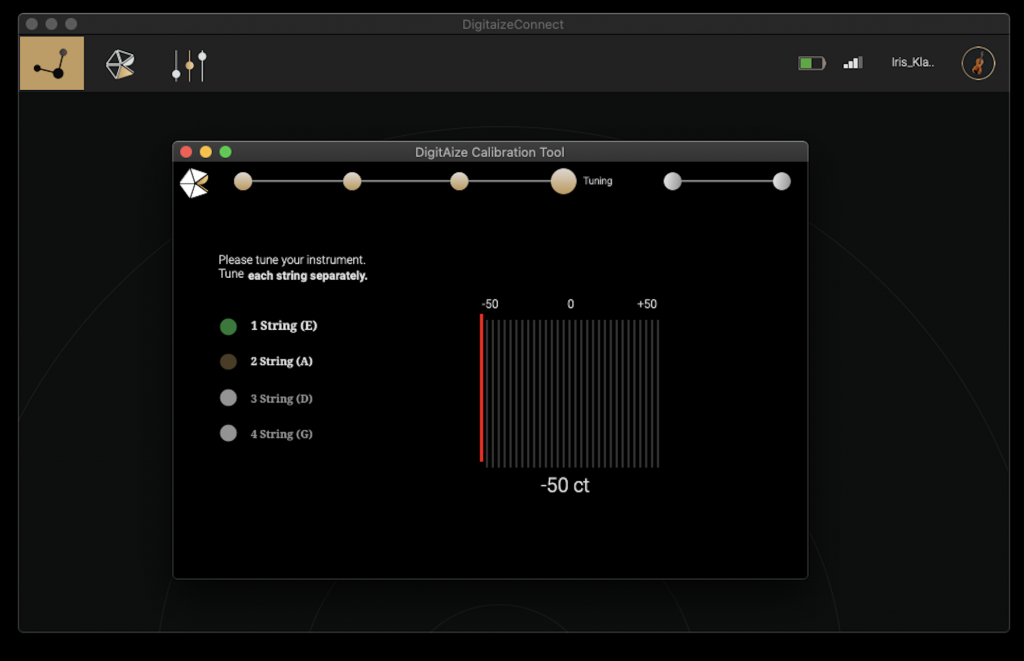
4. Choose the calibration profile
Select the degree of precision of the calibration.
Standard:
You will be asked to make a slow, continuous slide (glissando) in a range of 1 octave on each string. The higher registers of your instrument will be automatically calculated based on the first octave.
Advanced:
The advanced calibration profile maps the complete range of the instrument. It might take longer to complete, especially in the very high register. Move slowly with the finger following the graphic indication until all gaps are filled. This procedure results in a very high resolution of the fingerboard also in the highest registers.
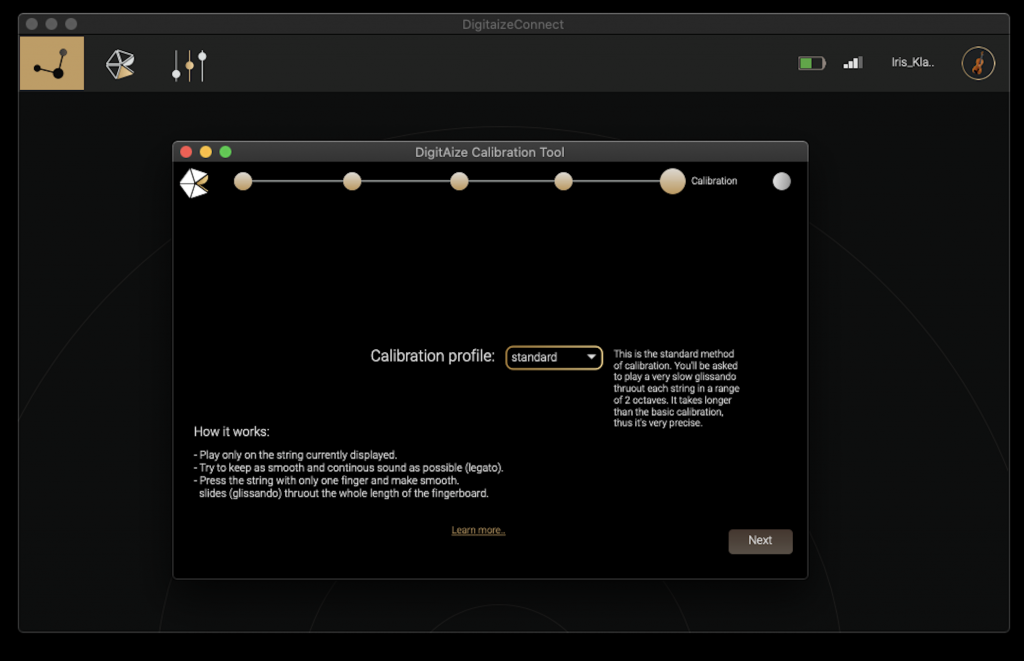
4.1 Calibration of the Sensor
You will be asked to play a smooth and continuous sound throughout each string, one at a time.
Press the string displayed in the app with only one finger and make slow, smooth slides from the lowest to the highest note without lifting the finger.
The graph shows you the status of the acquired data. Fill the gaps by moving the finger slowly up (and down) on the given string, until complete.
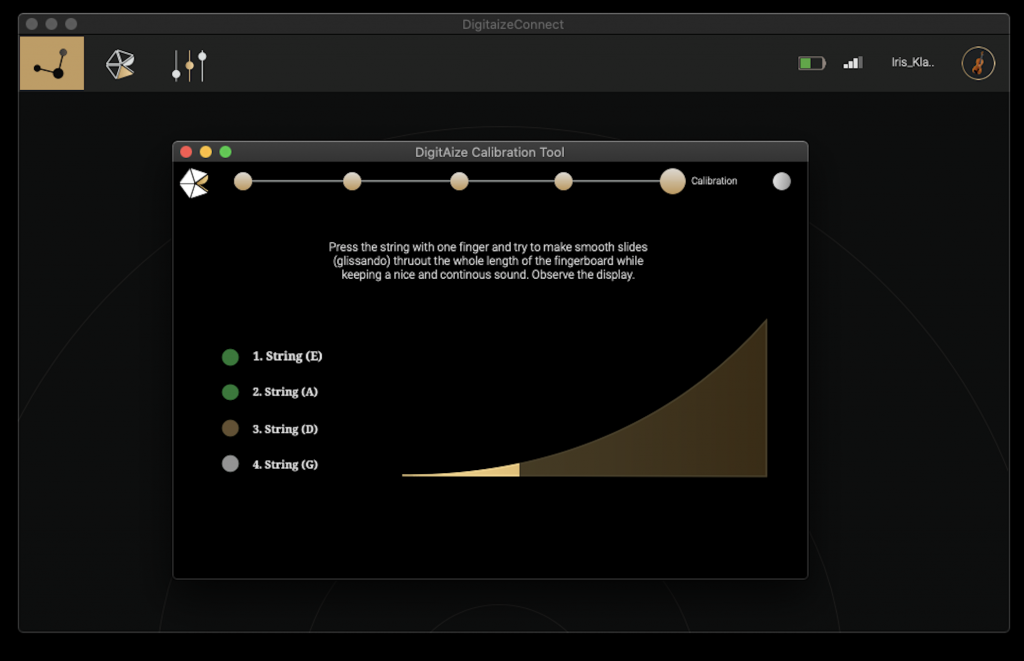
Congratulations!
You successfully calibrated your device and are ready to play with it!
Need more help?
You will be guided step by step on how to mount the Digitaize Module to your instrument.
Inside the box
- Digitaize Module (Main Unit + Sensor Link)
- Sensor
- USB-C Receiver
- USB-C charging cable
What you’ll need additionally:
- tweezers
- approx. 15 minutes time
If you prefer, follow our step-by-step video setup guide here:
1. Prepare your instrument
- Positioning: Place the instrument horizontally on a stable, clean surface.
- String Removal: Remove the strings. If inexperienced, seek assistance.
- Cleaning: Wipe the fingerboard with a cotton cloth to remove rosin dust. A clean surface is crucial for sensor adherence.
2. Fit the sensor to the instrument
Place the sensor on the fingerboard. Align it to the end of the fingerboard (closer to the bridge) and check the length of the sensor opposed to the one of your fingerboard.
-
If the sensor is shorter than the fingerboard, you will notice a gap between the upper edge of the sensor and the nut. Don’t worry, it will work anyway.
Make sure, that, when attaching it, you align the lower side to the edge of the fingerboard.
-
if the sensor is longer than the fingerboard, take a scissor and cut the exceeding part, to fit the sensor on the fingerboard.
To make the mounting procedure easier, cut 1-2 mm more, than the overall length of the fingerboard.
NOTE: You can cut the sensor using a sharp scissor. Cut the sensor ALWAYS from the upper part.
3. Attach the sensor
1. Preparation: Peel off the protective strip from the back of the sensor’s foil.

2. Alignment: Align the sensor along the long edge of the fingerboard.

3. Placement: Carefully place the sensor onto the fingerboard, ensuring precise alignment and no air bubbles.
4. Adhesion Process: Press the lower side of the sensor onto the fingerboard and then gently hold the sensor until the glue sets.

4. Seal the sensor
1. Ground Connection: Remove carefully the ground connection’s protective strip, ensuring it doesn’t bend or shift.
Use a tweezer to ease the process.

If the ground strip slips out of position, use a tweezer to gently move it back in position.

This is how the ground strip should look like, when in position.

2. Protective Layer: Carefully remove the protective layer from the paths, holding the upper layer open.

3. Final Sealing: Using both hands, gently press the upper layer down smoothly to the curvature of the fingerboard.

Make sure the sensor is sealed along all edges

The sensor is now correctly mounted.
5. Mount the Digitaize Module
Once you successfully attached the sensor to your instrument, you can proceed to mount the Module on the instrument.
1. Prepare the Sensor Link: Remove the protective slip from the Sensor Link.
2. Insert the Sensor Connector Slip into the Sensor Link’s socket. Avoid pulling or tearing to prevent damage.
3. Attach the Sensor Link: Align the Sensor Link beneath the fingerboard. Press firmly to attach the adhesive layer to the fingerboard’s back.
4. Reassemble the Instrument: Return the strings and bridge to their original positions and tune the instrument.
How the Sensor Link works with the Module:
Connection Mechanism: The Sensor Link serves as the bridge between the sensor and the module. It connects to the module through magnetic force.
Data Transfer: Information is relayed via an 8-pin connection, ensuring efficient data transmission.
Secure Locking: The Sensor Link features a dual-lock system for secure attachment to the module.
5. Activate the Unit: Take the module and turn it on by pressing shortly on the I/O button.
6. Connect the module: Lock the module’s lid onto the Sensor Link and release. It should automatically secure itself to the Sensor Link.
Setup with Computer:
1. Connect the USB Receiver to the computer
2. Launch Digitaize Connect and follow the on-screen setup instructions.
Charging the module:
To charge, detach the module from the instrument and use the provided USB-C cable.
Installation & Firmware
Download / Warnings / Compatibility
Some of the Anti-Virus software may put an alert when trying to Download or install Digitaize Bundle. You can ignore those warnings since all Digitaize components are digitally signed and safe to use.
Digitaize requires a third-party usb drivers to guarantee a proper operation. We’re working hard to include those drivers into our environment – for now you might get this warning.
If that happens please go into System Preferences -> Security and Privacy -> General. Click on the locker in the bottom left corner, and then in the bottom center of this window allow VCP210 drivers to be used on your mac. If needed, quit the installer and run it again.
It is very crutial to follow the instructions in the exact order and also to follow the steps right after they get displayed.
If you’re not sure if you followed the steps please try updating the firmware again.
If that didn’t help try following:
If you’re on Windows:
- Log out any other users on the computer
- Restart your computer
- Make sure you’re the only one logged-in user.
- Open DigitaizeConnect.exe
- In the app go into Utility -> Firmware Update Tool
- Carefully follow the instructions.
If that didn’t help, try following:
- Log out any other users on the computer
- Restart your computer
- Make sure you’re the only one logged-in user.
- Right click on the DigitaizeConnect.exe
- Click on “Run as Administrator”
- In the app go into Utility -> Firmware Update Tool
- Carefully follow the instructions.
- If the upload succeeded but you still get an firmware update alert on each app start, just ignore it – this bug will be solved in the next app version.

Hardware
Battery / Connection / Buttons
Make sure the unit is charged. To turn it on, press the ON/OFF button shortly. To turn it off – press It 2-3 seconds. To switch between Radio / Bluetooth mode, press the button shortly while in operation.
It is very crutial to follow the instructions in the exact order and also to follow the steps right after they get displayed.
If you’re not sure if you followed the steps please try updating the firmware again.
If that didn’t help try following:
If you’re on Windows:
- Log out any other users on the computer
- Restart your computer
- Make sure you’re the only one logged-in user.
- Open DigitaizeConnect.exe
- In the app go into Utility -> Firmware Update Tool
- Carefully follow the instructions.
If that didn’t help, try following:
- Log out any other users on the computer
- Restart your computer
- Make sure you’re the only one logged-in user.
- Right click on the DigitaizeConnect.exe
- Click on “Run as Administrator”
- In the app go into Utility -> Firmware Update Tool
- Carefully follow the instructions.
- If the upload succeeded but you still get an firmware update alert on each app start, just ignore it – this bug will be solved in the next app version.
Make sure the cable is plugged in correctly and that the device is receiving enough current. You can plug Digitaize to your computer or use a 5V smartphone adapter. Note that the charging indication led (orange light) turns off once the battery is fully charged.
Press the button on your Digitaize unit until the green/blue light close to the button goes out. When the device is charging the orange LED is always on regardless of the device activity. If you cannot turn OFF the device, check if it connects to the computer. Try making the device run off power, then charge fully and try again. If the problem persists, contact support.
Make sure that the connector of the sensor is plugged correctly.
Check the flap of the connector, to see if it is damaged. If so, replace the sensor and try again. You can also try plugging a new sensor to the device before attaching it to the fingerboard.
- Make sure the USB Hub is connected to the computer and that Digitaize device is turned on and is in reach.
- Try restarting the computer, starting DigitAize Connect again.
- Make sure your anti-virus program doesn’t block any of the Digitaize App (DigitaizeConnect, DigitaizeSound, DigitaizeBridge)
- On Windows: remove Digitaize from Add/Remove programs.
- Install the newest the DigitAize Bundle from the website.
If the problem persists, contact support. Please attach a LOG-File to your message (find out here how to send LOG Files)
Did Digitaize device freeze? Find out whether you run out of battery.
Try charging Digitaize for at least 5 hours and check again for this issue.
Make sure that the Digitaize USB Hub is freely facing your instrument and is in a distance no more than 3-4 meters.
Digitaize Connect shows you informations about the battery status.
Digitaize has a battery life in full operation of about 5 hours. If you experience issues with short battery life, try formatting the battery. To do so, fully discharge the battery (until the device won’t turn on anymore), then charge it for at least 7 hours without turning on the device. Repeat the procedure 3 times.
If the problem persists, contact support.
To turn device on, press on the ON/OFF button shortly.
While in operation you can switch between radio mode and Bluetooth mode.
Radio mode is to be used with the DigitAize USB Hub and your computer.
In Bluetooth Mode DigitAize acts as a Bluetooth MIDI host and can be used with any bluetooth-midi-enabled application, like the iPhone/iPad IOS app “DigitAize”
To turn the device off, press and hold the button until the light goes away.
Resetting the device itself is not needed, as all the user-based data is being stored directly on the computer. If you won’t to restore the registered device on your computer, go to the App Menu (menubar on the top of the screen) -> Support -> Remove All known devices.
Make sure the cable is plugged correctly and that you are getting power from the source. Try using a different microUSB cable.
If the problem persists, contact support.
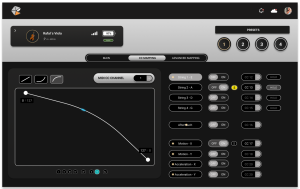
Software
Digitaize Connect / Digitaize Receive / MIDI / OSC
- Make sure the USB Hub is connected to the computer and that Digitaize device is turned on and is in reach.
- Try restarting the computer, starting Digitaize Connect again.
- Make sure your anti-virus program doesn’t block any of the Digitaize App (DigitaizeConnect, DigitaizeSound, DigitaizeBridge)
- On Windows: remove Digitaize from Add/Remove programs.
- Install the newest the Digitaize Bundle from the website.
If the problem persists, contact support. Please attach a LOG-File to your message (find out here how to send LOG Files)
Make sure that:
- DigitaizeConnect App is running.
- Digitaize Hub is connected to the working USB port in your computer
- Digitaize Unit is turned on (green light fading)
- In your DAW the Digitaize midi port is enabled – on Windows the name of the midi port is “DigitaizeReceive”, on Mac it is the name you gave your DigitAize while setting it up.
- Check for the midi channels routing in the setting screen of the DigitaizeConnect App.
- Try restarting the Digitaize Connect App
- Unplug the Digitaize Hub, turn off the Digitaize Unit
- Restart the computer
- Make sure the Digitaize Unit is in a range of the Hub (3-4 meters distance is recommended)
- Make sure your Digitaize USB Hub is connected and your instrument is turned on, with the green light is fading and the instrument is in no more then 3-4 meters from the Digitaize USB Hub.
- Make sure you have the newest version of the Digitaize software
- Restart your computer
- Start DigitAize Connect again
- On Windows: open TaskManager and check if “DigitaizeBridge” is present under Processes -> Apps. If not, try manually starting Digitaize Bridge. To do so, go to C:/Program Files/Nimikry Music/DigitaizeBridge
If you connected your instrument successfully (instrument Icon visible in the Digitaize Cloud), but you don’t get any data from the instrument over MIDI or the Audio Streaming plug-in:
- Try restarting Digitaize
- Try closing Internet Connection of the computer
- Check your computer firewalls to see if any plug-ins or resources from DigitAize were blocked by the OS
Be sure that the Digitaize USB Hub is in reach.
- On stationary computers, make sure that the Dongle is not shielded by any part of the computer. Use an USB extension cable to ensure a direct connection with the instrument
- Try closing any resource-demanding tasks on the machine
- Try changing the buffer size in your DAW to a higher one
- Try changing the Sample Rate in your DAW
If you connected your instrument successfully (instrument Icon visible in the Digitaize Cloud), but you don’t get any audio data from the instrument over the Audio Streaming plug-in:
- Try restarting Digitaize
- Try closing Internet Connection of the computer
- Check your computer firewalls to see if any plug-ins or resources from DigitAize were blocked by the OS
- On Windows: open TaskManager and check if “DigitaizeBridge” is present under Processes -> Apps. If not, try manually starting Digitaize Bridge. To do so, go to C:/Program Files/Nimikry Music/DigitaizeBridge
Try to simplify the MIDI stream from Digitaize Connect
- Make sure the Digitaize USB Hub is in a good reach of the Digitaize Instrument (about 3-4 meters direct air)
- Deactivate the MIDI channels sends for individual strings
- Choose Mono MIDI mode
- Deactivate all MIDI CCs
- Set the instrument in TAP mode, before trying out the Bow mode.
- Bow mode needs to be fine-tuned with the reactivity settings of the envelope shaper. Try adjust this value
- The sensor of Digitaize is placed on the fingerboard. In order to trigger a value, the finger needs to press on the sensor. Try to change the finger pressure slightly or make sure to really establish contact with the fingerboard (not just with the string)
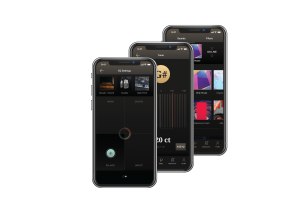
Digitaize iOs App
Bluetooth MIDI / Connection / Sounds
- Make sure you installed Digitaize Connect on desktop first and that your instrument and run a firmware update tool from the Utility menu.
- Make sure to turn the violin in Bluetooth mode: (press once shortly on the ON/OFF Button and wait for blue light blinking)
- Shortly press the button to turn on the unit.
- Wait at least 3 seconds
- Shortly press the button again to switch it to Bluetooth mode – a blue light will start blinking
- Digitaize is visible as a Bluetooth MIDI Device – “Digitaize MIDI” – connect to it only after you see this name appearing on your iPhone/Ipad app.
- Make sure you installed Digitaize Connect on desktop first and that your instrument and run a firmware update tool from the Utility menu.
- Make sure to turn the violin in Bluetooth mode: (press once shortly on the ON/OFF Button and wait for blue light blinking)
- Shortly press the button to turn on the unit.
- Wait at least 3 seconds
- Shortly press the button again to switch it to Bluetooth mode – a blue light will start blinking
- Digitaize is visible as a Bluetooth MIDI Device
The audio streaming is only possible when the instrument is connected in radio mode (via the USB Hub). The mobile App currently does not support audio streaming via Bluetooth.
As we aim for a latency-free audio, we can only ensure the desired quality with the Digitaize USB Hub.
- Make sure you selected sounds from the sound window
- Make sure your phone’s speaker isn’t muted
- Make sure your instrument is set correctly in bow/tap mode (access settings from the Home window, when the unit is connected)
Change the mode to TAP to hear direct MIDI streaming just from pressing
Adjust the sensitivity settings when working in BOW mode to ensure an accurate translation in MIDI

Mounting (DIY)
Sensor attachement / Unit mounting
Please follow the mounting instructions in order to attach the sensor properly.
It is important to clean the fingerboard properly and remove any rosin, in order to ensure a good attachment of the sensor.
The sensor is meant to be around 1-2mm shorter than the fingerboard. When attaching the sensor please align it to the end of the fingerboard.
You can cut the sensor if it is longer than your fingerboard. Please follow the instructions in the “Mount Sensor” part of the Setup Wizard to find out how to cut the sensor correctly. You can user regular scissors to cut the sensors.
Please measure the sensor before glueing it on your instrument.
We use standard measures of fingerboards for the design of our sensors. However, especially in the case of double bass, there is not really a standard.
If the sensor provided is significantly wider than the fingerboard, please contact us through the Support area.
Make sure you removed the protective strips before trying to seal the sensor.
Use the palm of the hand to stretch the sensor over the curvature of the fingerboard.
If the upper layer was not sealed correctly it can be because:
- the ground strip was not placed back in place before sealing
- the upper layer was not correctly closed, possibly resulting in an un-even surface.
If this is the case, you need to remove the sensor and start the procedure again with a new layer.
The adhesive layers used to seal the sensor are very fragile.
Make sure that the clamp is correctly placed.
The Digitaize Unit was designed to fit under any fingerboard. Sometimes however, the distance between fingerboard and violin case is thinner. This might result in the unit bending weirdly. Try adjust the angle of the clamp slightly to correct the placement.
When fitting the sensors connector inside the Digitaize Unit, you need to apply a very precise amount of force, but being careful to not bend and break the sensor, while doing it.
The sensor has a slightly thicker end part. You need to hold this part while inserting it into the unit. Consider using a tweezer to make this easier.
Plugging the sensor in and out often, can consume the sensors connector. This doesn’t result immediately in failure of the sensor, but in a decreasing accuracy of data.
To avoid the consumption:
- Apply some lubricant or protective oil (such as WD-40 or similar water-displacing sprays) on the connector flap
- Don´t unplug the unit so often.
Once the sensor is consumed, it needs to be changed
We use a special adhesive strip designed to last for a long time.
In order to easily remove the sensor from the fingerboard:
- Remove the strings
- Place the instrument on an even surface
- Take a hair-dryer and slightly warm up the fingerboard. In this way the glue will come off more easily.
- Take the strip from one edge and slowly remove it from the fingerboard.